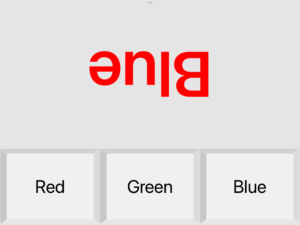Experience the effects in ms of the Stroop Task
“C2 Stroop Task” is an iOS app to experience the stroop effect of the Stroop Task.
It can be used on iPhone and iPad with iOS 14 or above.
- 1 About “C2 Stroop Task”
- 2 How to use “C2 Stroop Task”
- 2.1 Start
- 2.2 Settings
- 2.2.1 Settings:number of tasks
- 2.2.2 Settings:number of matches
- 2.2.3 Settings:intertrial interval [ms]
- 2.2.4 Settings : Color selection (2 or more colors)
- 2.2.5 Settings : position
- 2.2.6 Settings : size
- 2.2.7 Settings : rotate 180 degrees
- 2.2.8 Settings : flip horizontally
- 2.2.9 Settings:dark
- 2.2.10 Settings:shuffle answer buttons
- 2.3 Sound on / off
- 2.4 Data
- 2.5 Output Data
- 3 “C2 Stroop Task” Download
- 4 Other apps
About “C2 Stroop Task”
The iOS app “C2 Stroop Task” records the response time of a Stroop Task (task conflict) in milliseconds.
Response time is the time from when an task is displayed to when you touchdown the answer button.
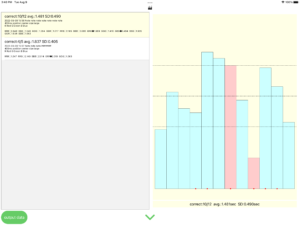
The data can be output as a CSV file (encoding=UTF-8) and read by a spreadsheet application such as Excel.
Language settings can be made by editing the words for each color, so any language that can be entered from the keyboard can be set.
You can set the trial interval, number of tasks, congruency ratio, color selection, position, size, background color, whether to shuffle the answer button, etc.
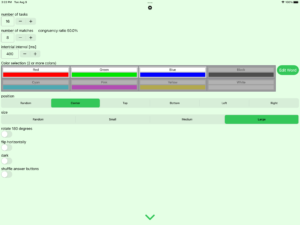
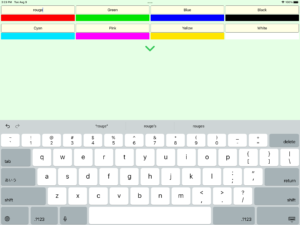
* The effect of the Stroop task appears as a difference in time to perceive text color in the following two cases, for example.
・text color = red, text = “red” (compatible)
・text color = red, text = “green” (incompatible)
How to use “C2 Stroop Task”
The “C2 Stroop Task” supports portrait mode as well as landscape mode, but here we will use only landscape mode images.
Start
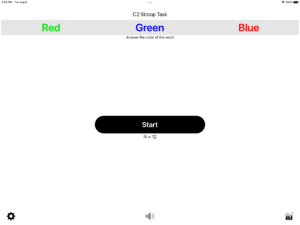
If you tap the “Start” button on the startup screen, the Simon Task will be displayed after the 3-2-1 countdown.
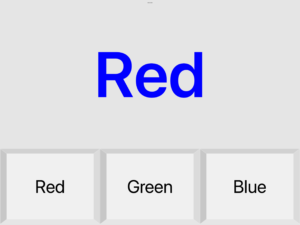
If you answer the color of the word (text color), the next task will be displayed after the intertrial interval. The meaning of the word and the color of the word may or may not match.
When you answer the number of tasks, the number of correct answers and the average response time are displayed, and the process ends. (At this time, you can leave a note if necessary.)
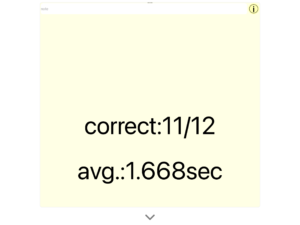
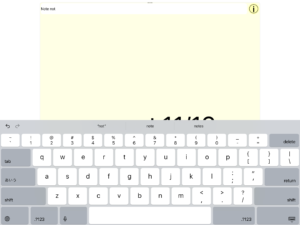
You can graph detailed information about response time by tapping the i button at the top right of the end view. Tap (or pan on) the graph to see the corresponding nth response time at the top.
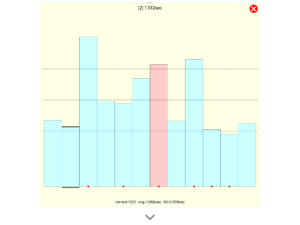
* For tasks where the meaning of the word and the text color do not match, a red dot is displayed at the center of the bottom of the bar.
* Tasks with incorrect answers are displayed with a red bar.
Settings
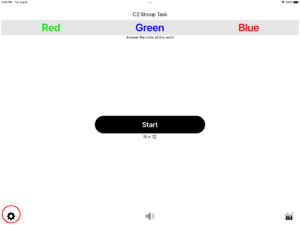
Tap the settings button at the bottom left of the startup screen to display the settings screen.
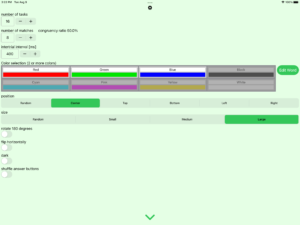
Settings:number of tasks
number of tasks (N) is the number of stroop tasks that are given consecutively. It can be set in the range of 5 to 30.
The initial value is 10.
Settings:number of matches
The number of matches is the number of tasks where the word meaning and word color match.
The number of unmatches is [number of tasks – number of matches],
and the congruency ratio is [(number of matches / number of tasks) x 100%].
Settings:intertrial interval [ms]
The intertrial interval is the time between when the answer button was pressed in the previous task and when the next task is displayed. (Actually, there is an error of about 10ms.)
The intertrial interval can be set in 100ms increments.
Settings : Color selection (2 or more colors)
You can select the target colors from 8 colors. (When Dark=ON, black and blue are a little hard to see, and when Dark=OFF, white is a little hard to see.)
To change the language, tap “Edit Word”.
Settings : position
The display position can be selected from Random, Center, Top, Bottom, Left, and Right.
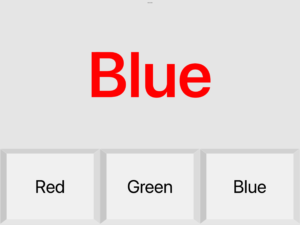
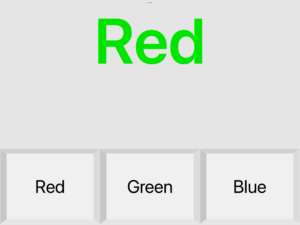
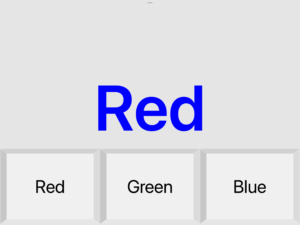
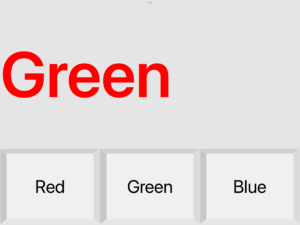

Settings : size
The display size can be selected from Random, Small, Medium, and Large.
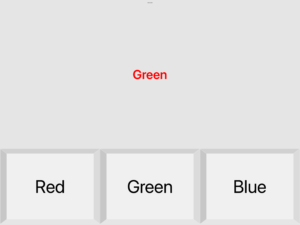
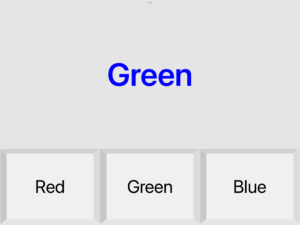
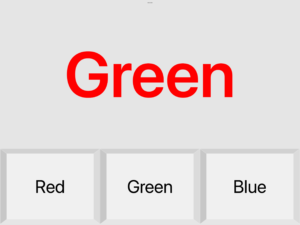
Large
Settings : rotate 180 degrees
“rotate 180 degrees/fixed” rotates the word display 180 degrees in all tasks. In “rotate 180 degrees/random”, the word display will be rotated 180 degrees with a probability of 50% for each task.
Settings : flip horizontally
In “flip horizontally/fixed”, the word display is flipped left/right for all tasks. In “flip horizontally/random”, the word display is flipped left/right with a probability of 50% for each task.
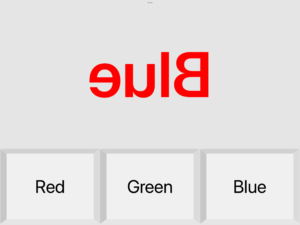
Flip Horizontally
Settings:dark
Dark On darkens the background of the task display, Off brightens it.
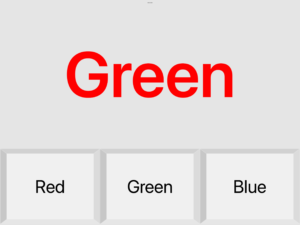
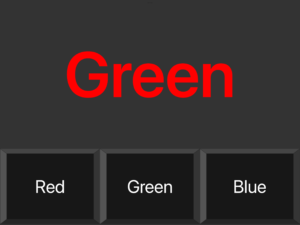
If you turn on “shuffle answer buttons”, the order of the answer buttons will be shuffled for each task.
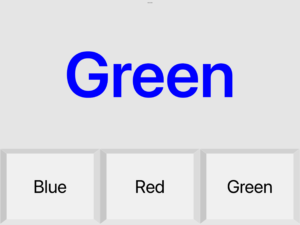
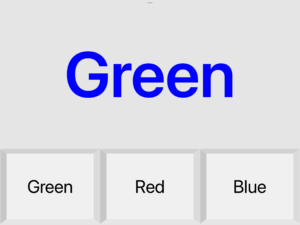
Sound on / off
When answering, you will hear a sound indicating a correct or incorrect answer. To mute sounds, put your iPad or iPhone in mute mode. You can also mute by tapping the speaker button at the bottom of the startup screen.
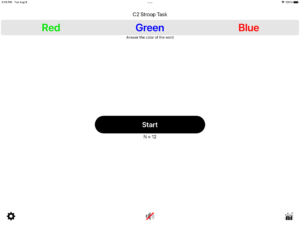
Data
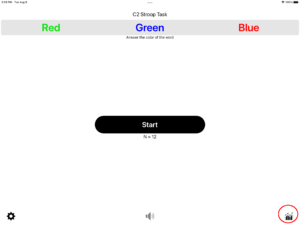
To check the response time data, tap the graph button at the bottom right of the startup screen.
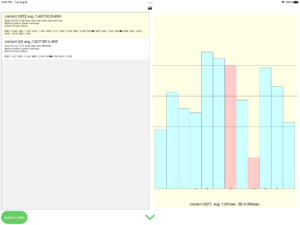
Tap (or pan on) the graph to see the corresponding nth response time at the top.
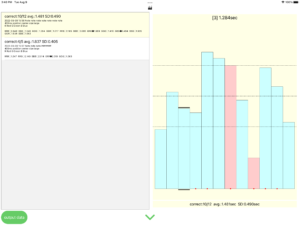
* For tasks where the meaning of the word and the text color do not match, a red dot is displayed at the center of the bottom of the bar.
* Tasks with incorrect answers are displayed with a red bar.
【Contents】
1st line: number of correct answers / number of tasks (N), average and standard deviation of response time [sec]
e.g.:correct:9/10 avg.:1.334 SD:0.596
2nd line: start time, note
e.g.:2022-08-03 14:39 note note note note
3rd line: intertrial interval, position, size, options
e.g.:300ms position:center size:large rotate180:fixed flipHorizontally:random dark shuffleAnswerButtons
* position: Random/Center/Top/Bottom/Left/Right
* size: Random/Small/Medium/Large
* rotate180 : Random/Fixed (not displayed when turned off)
* flipHorizontally : Random/Fixed (not displayed when turned off)
* Optional “dark” indicates that the task was displayed on a dark background. (not displayed when turned off)
4th line: color symbol, word
e.g.:R:Red G:Green B:Blue
* The selected color is displayed in the format of “color symbol: word”.
* color symbol:R G B 0 C P Y W (Red Green Blue Black Cyan Pink Yellow White)
Line 5 and after: Answered color symbol, correct answer (= text color) color symbol, word meaning color symbol, result (◯: correct, ●: incorrect), response time [seconds]
e.g.:BBB◯0.520 GGG◯0.545 BBB◯0.566 RRG◯0.872 GGG●0.755
Output Data
To output the data as a CSV file, tap the “output data” button at the bottom left of the data screen.
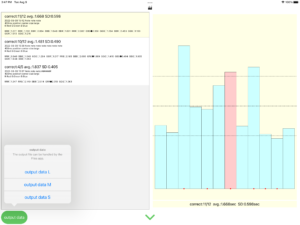
There are three types of data output: L, M, and S. Select L, M, or S from the action sheet to output a CSV file.
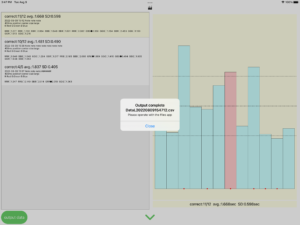
The output CSV file can be operated from the “Files” app.
The following table shows the CSV file opened in Excel on a Mac. The CSV file was sent to the Mac with the “Files” app.
output data L

id : ID given to a group of consecutive tasks
N(correct) : number of correct answers
N : number of tasks
Avg. : Average response time
SD : Standard deviation of response time
interval[ms] : intertrial interval [ms]
color list : selected color list(e.g. B:Blue ‘color symbol:word’)
position : position setting(random / top / bottom / left / right)
size _ : size setting(random / small / medium / large)
rotate180 _ : random = rotate 180 degrees with 50% probability for each task, fixed = rotate 180 degrees for all tasks
flip horizontally _ : random = flip horizontally with 50% probability for each task, fixed = flip horizontally for all tasks
dark : dark = dark background, light = bright background
shuffle answer buttons : shuffle = shuffle the order of answer buttons for each task, – = do not shuffle the order of answer buttons
note : notes entered at the end (UTF-8 encoding)
number : task number
response time : response time[sec]
answer : Answered color symbol
correct answer (text color) : color symbol for correct answer color (text color)
word : color symbol for word meaning
※ color symbol:R G B 0 C P Y W (Red Green Blue Black Cyan Pink Yellow White)
correct : YES = correct, NO = incorrect
compatible : compatible/incompatible(YES = The text color matches the meaning of the word, NO = The text color dose not match the meaning of the word)
size : text size [ 0.2(min) – 1.0(max) ]
* Actual size varies by device.
rotate180 : YES = rotate 180 degrees, NO = no rotation
flip horizontally : YES = flip horizontally, NO = no flip
time (start) : the time when the task was displayed
time (end) : the time when the answer button was touched down
output data M
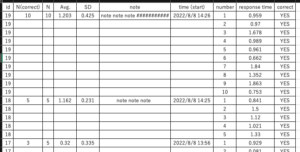
id : ID given to a group of consecutive tasks
N(correct) : number of correct answers
N : number of tasks
Avg. : Average response time
SD : Standard deviation of response time
note : notes entered at the end (UTF-8 encoding)
time (start) : start time
number : task number
response time : response time[sec]
correct : YES=correct NO=incorrect
output data S
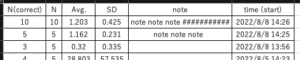
N(correct) : number of correct answers
N : number of tasks
Avg. : Average response time
SD : Standard deviation of response time
note : notes entered at the end (UTF-8 encoding)
time (start) : start time
“C2 Stroop Task” Download

Other apps
C2 Flanker Task
Experience the effects in ms of the Eriksen Flanker Task
C2 Simon Task
Experience the effects in ms of the Simon Task
N’Back 10
N-back task app up to 10’back
nBack for research
An app that makes “N’Back 10” available to multiple users
N’Back 10 Dual
Dual-task version of “N’Back 10”
GP Counter
General-purpose counter that records count time stamps