“N’Back 10 Dual”, an app that enhances working memory with dual n-back task
“N’Back 10 Dual” is an n-back app that handles two tasks at once. This is a dual-task version of “N’Back 10”.
What’s n-back task
The n-back task is a method of measuring temporary memory ability (working memory ability) introduced by Kirchner in 1958.
This is done in the form of answering the Nth previous question, and the temporary memory ability is evaluated based on the number of consecutive correct answers and the value of N.
If it is 1 ‘back, the result of the first question is memorized and the process of the second question is performed. After processing the second question, answer the result of the first question. The temporary memory ability is measured in such a procedure.
After processing the third question, answer the result of the second question.
Effect of n-back task
The n-back task was found to have the effect of not only measurement but also improving temporary memory ability itself, and is now being treated as one of brain training.
Training temporary memory skills in the n-back task not only improves computational skills and long-language reading comprehension, but also has a positive effect on various other cognitive functions.
If the N-back task is used in addition to walking, which is highly effective in preventing dementia, the effect of preventing dementia will be higher.
n-back task app
On iPhone, iPad, android, there are many apps that can perform n-back tasks such as “N’Back 10”. “N’Back 10 Dual” introduced here is also one of such apps, and it performs n-back tasks on iPad and iPhone.
Please see here for the Android version.
iPhone&iPad app “N’Back 10 Dual”
“N’Back 10 Dual” is an n-back app that gives you two questions at once. (In “N’Back 10”, one question will be given at a time)
Count the number of specified shapes and at the same time count the number of specified colors, and answer those numbers immediately after the Nth question.
As long as you answer correctly, it will last semi-permanently.
“N’Back 10 Dual” Two Ways
In “N’Back 10 Dual”, you can perform n-back tasks in two ways (modes).
flash mode
The figure to be counted is displayed for a certain time (flash time) and disappears. If you do not have the ability to count figures in time in addition to the temporary memory ability, you will not be able to answer the N-back task in this mode correctly.
This flash mode is a little frustrating until you can do it smoothly. However, when you can do it, you can experience the comfort of a musical rhythm.
You can set the flash time, so find the one that suits you best.
step mode
In step mode, after counting the number of specified shapes and the number of specified colors, press the button to display the next task.
You don’t need the ability to count shapes in a short amount of time because you count at your own pace and then press the button.
iPhone&iPad app “N’Back 10 Dual” How to use
We will explain how to use the iPhone & iPad app “N’Back 10 Dual”, focusing on step mode. That said, it’s easy, just set the conditions, press the start button, and then count the shapes and answer.
Settings
At the first startup, it is set to “1′ step” (N = 1, mode = step). If you don’t mind keeping this setting, you can play immediately by tapping the play button.

N setting
To set the value of N, tap the white button in the upper center where the setting value is displayed to display the settings window.
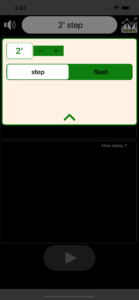
You can set N from 1′ to 10′ with the “- +” step button.
Mode setting
To set the mode, tap the white button in the upper center where the setting value is displayed to display the setting window.
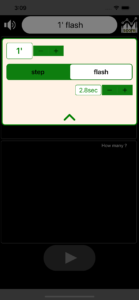
Select the mode with the “step / flash” selector. If you select flash, also set the flash time. Flash time is the time the shape is displayed.
Play (N=1, mode=step)

Tap the play button below to start.
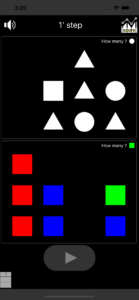
Task 1 consists of two tasks, “counting the number of circles” in the upper block and “counting the number of greens” in the lower block.
Since the number of circles is 2 and the number of greens is 1, remember it as “up 2 down 1” and tap the play button.

Since the number of circles is 8 and the number of greens is 7, memorize it as “up 2-8 down 1-7” together with the memory of task 1, and tap the play button.

Answer from the keypad. You can answer from the top or from the bottom. If you remember something like “top 2-8 bottom 1-7”, answer 2 from the top keypad.
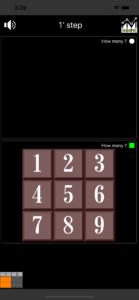
Answer 1 from the keypad on the bottom block. Now you can forget the result of Task 1. Both answers were correct, so move on to the next task.
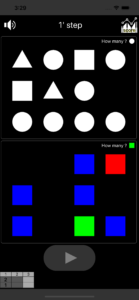
Since the number of circles is 7 and the number of greens is 1, memorize it as “up 8-7 down 7-1” together with the memory of task 2, and tap the play button.
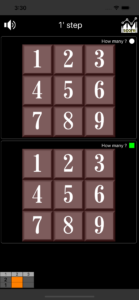
If you remember something like “top 8-7 bottom 7-1”, answer 8 from the top keypad.
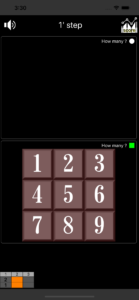
If you answer as incorrect answer “6” from the keypad of the lower block, the play will end and the score will be displayed.
(Score is the number of tasks answered correctly.)
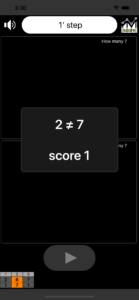
The play ended because the answer of task 2 was incorrect, but if you answered the correct answer, the next task (task 4) will be displayed and the play will continue.
Play (N=1, mode=flash)
There is only one difference between flash mode and step mode.
In step mode, the play button ends the task display, but in flash mode, the task display automatically ends after the flash time. Therefore, the play button is not displayed when the task is displayed in flash mode.

Score
Show score

Tap the score button on the upper right to display the score.
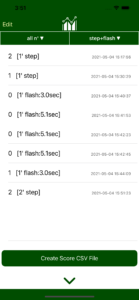
You can filter by N value and mode (step / flash).
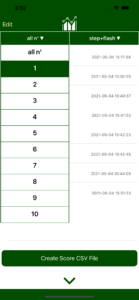
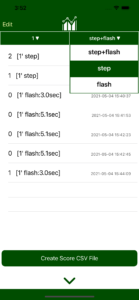
Delete score
Swipe left on the score row to remove unwanted scores.
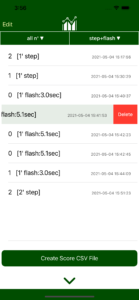
You can also delete the score by tapping the edit button in the upper left.
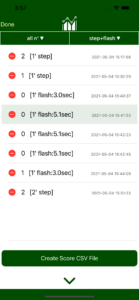
Create Score CSV File
To output the score as a CSV file, tap the “Create Score CSV File” button below.
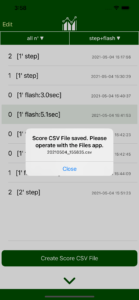
The created CSV file can be operated from the “Files” app.
Sound On / Off
You can turn off the sound effects when you want to play quietly or when the sound effects are noisy. Just press the speaker button on the top left. You can turn the sound effects on and off even during play.
iPhone&iPad app “N’Back 10 Dual” Download

Other n-back apps (iPhone / iPad / Android)
iPhone app
Technique to train the working memory! nBack app

iPad app
Technique to train the working memory! nBack app

Android app
“N’Back 10”, an android app that trains working memory, and its free version “N’Back”