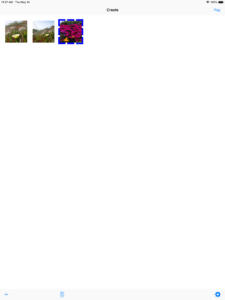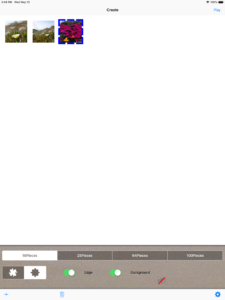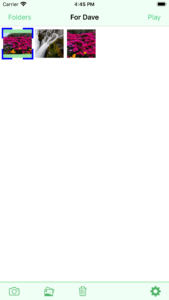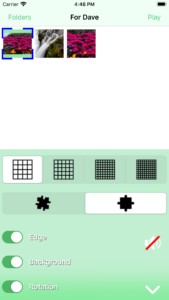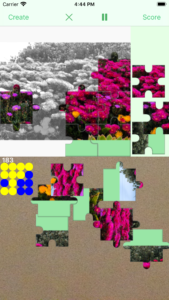App to create jigsaw puzzles from photos
The photos saved on your iPhone or iPad can be enjoyed as a jigsaw puzzle.
iPad app「Jigsaw Puzzle Maker for iPad」
Jigsaw Puzzle Maker for iPad, Jigsaw Puzzle Maker for iPad L
How to use
Import photos
Tap the “+” button at the bottom left of the startup screen to import photos from the photo album.
To delete, tap the thumbnail of the photo you want to delete and tap the Trash button below. (The cursor will change from blue to red.) Then tap the “Delete” button on the dialog. Deleting a photo also deletes the jigsaw puzzles and scores made from that photo.
Settings
Tap the “Gear” button at the bottom right of the startup screen to switch between displaying and hiding the settings view.
Setting the number of pieces
Select the number of pieces from 16 pieces (4 rows and 4 columns), 25 pieces (5 rows and 5 columns), 64 pieces (8 rows and 8 columns), 100 pieces (10 rows and 10 columns).
In the free version, it is fixed at 16 pieces (4 rows and 4 columns).
Setting the shape of the piece
Select the shape of the piece from angular shape and rounded shape.
There are two types of rounded shape, convex pieces and concave pieces, so it is not so difficult as the angular shape.
Edge setting
When the “edge” switch is on, the piece has an edge, and it looks like a real jigsaw puzzle.
With the “edge” switch off, the edges of the pieces are gone and the finished jigsaw puzzle looks just like the original photo.
Background setting
When you turn on the “Background” switch, a thin monotone photo is displayed on the jigsaw puzzle base.
When the “Background” switch is turned off, the wood pattern is displayed on the jigsaw puzzle base. The difficulty is higher because the light monotone photo is not displayed.
Setting with or without sound
Tap the “Speaker” button to switch the sound effect on and off.
Play
To play a jigsaw puzzle, select a photo thumbnail on the startup screen and tap the “Play” button in the upper right.
Moving and rotating pieces
Pieces can be easily moved by dragging. The position of the piece is automatically fine-tuned, so you can move it to a rough position.
Tap the piece to rotate it clockwise.
Pause and resume play
To pause play, tap the pause button in the top center. Play is paused with a white haze, and the pause button changes to the play button.
To resume playing, tap the play button.
Play can also be paused by tapping the “Create” button. In this case, it will return to the startup screen (creation screen).
Reset play
Tap the “x” button in the upper center to display the reset dialog, and select “Reset” to reset the play.
Score
By tapping the “score” button in the upper right, the time [sec] until the completion of the jigsaw puzzle is displayed as a score.
Scores can be deleted at once.
Paid and Free versions
Paid version「Jigsaw Puzzle Maker for iPad」
Free version「Jigsaw Puzzle Maker for iPad L」
The number of pieces in the Free version is fixed at 16 pieces.
iPhone app「Jigsaw Puzzle Maker 2」
Jigsaw Puzzle Maker 2, Photo To Jigsaw Puzzle
How to use
Import photos
Tap the “Camera” button or “Photo Album” button at the bottom left of the startup screen to import photos.
To delete, tap the thumbnail of the photo you want to delete and tap the Trash button below. (The cursor will change from blue to red.) Then tap the “Delete” button on the dialog. Deleting a photo also deletes the jigsaw puzzles and scores made from that photo.
Settings
Tap the “Gear” button at the bottom right of the startup screen to display the settings view.
Setting the number of pieces
Select the number of pieces from 16 pieces (4 rows and 4 columns), 25 pieces (5 rows and 5 columns), 64 pieces (8 rows and 8 columns), 100 pieces (10 rows and 10 columns).
In the free version, it is fixed at 16 pieces (4 rows and 4 columns).
Setting the shape of the piece
Select the shape of the piece from angular shape and rounded shape.
There are two types of rounded shape, convex pieces and concave pieces, so it is not so difficult as the angular shape.
Edge setting
When the “edge” switch is on, the piece has an edge, and it looks like a real jigsaw puzzle.
With the “edge” switch off, the edges of the pieces are gone and the finished jigsaw puzzle looks just like the original photo.
Background setting
When you turn on the “Background” switch, a thin monotone photo is displayed on the jigsaw puzzle base.
When the “Background” switch is turned off, the wood pattern is displayed on the jigsaw puzzle base. The difficulty is higher because the light monotone photo is not displayed.
Rotation setting
Turning on the “Rotation” switch will allow you to rotate the piece.
When the “Rotate” switch is turned off, the piece will not rotate. All pieces are oriented in the correct direction in advance and do not need to be rotated, so the difficulty level is low.
Setting with or without sound
Tap the “Speaker” button to switch the sound effect on and off.
Play
To play a jigsaw puzzle, select a photo thumbnail on the startup screen and tap the “Play” button in the upper right.
Moving and rotating pieces
Pieces can be easily moved by dragging. The position of the piece is automatically fine-tuned, so you can move it to a rough position.
Tap the piece to rotate it clockwise. (Does not rotate when “Rotation” is off)
Pause and resume play
To pause play, tap the pause button in the top center. Play is paused with a dark screen, and the pause button changes to the play button.
To resume playing, tap the play button.
Play can also be paused by tapping the “Create” button. In this case, it will return to the startup screen (creation screen).
Reset play
Tap the “x” button in the upper center to display the reset dialog, and select “Reset” to reset the play.
Score
By tapping the “score” button in the upper right, the time [sec] until the completion of the jigsaw puzzle is displayed as a score.
Scores can be deleted.
Paid and Free versions
Paid version「Jigsaw Puzzle Maker 2」
Free version「Photo To Jigsaw Puzzle」
The number of pieces in the Free version is fixed at 16 pieces.