iOS app that turns photos into jigsaw puzzles in AR space
Photo To Jigsaw Puzzle AR is currently unavailable and has been discontinued.
The iOS app Photo To Jigsaw Puzzle AR turns images stored on your iPhone or iPad into jigsaw puzzles in augmented reality space.

How to use Photo To Jigsaw Puzzle AR
Turn images into jigsaw puzzles
Creating a jigsaw puzzle is easy. Just select an image from your photo album and make some simple settings.
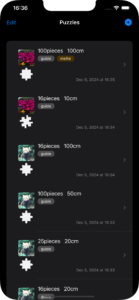
Tap the plus button at the top right of the startup screen (puzzle list) and select an image from your photo library to display the jigsaw puzzle settings screen.
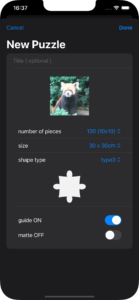
Tap the Done button to create the puzzle.
Setting: number of pieces
You can choose the number of pieces from 16 pieces (4×4 columns), 25 pieces (5 rows and 5 columns), 64 pieces (8 rows and 8 columns), and 100 pieces (10 rows and 10 columns).
Setting: size
Size refers to the side length of the jigsaw puzzle in augmented reality space. Size can be selected from 10cm, 20cm, 30cm, 40cm, 50cm, and 100cm.
The device will try to find a table that is larger than or equal to the set size as a table to place the jigsaw puzzle on. For large size, small tables are not considered for exploration.
Setting: shape type
The shape type can be selected from square, type1, type2, and type3.
Square is just a regular rectangle and has no hints from unevenness, so it can be said to be the most difficult shape.
(Since a square is just a rectangle, it may not be called a jigsaw…)
Type2 is the next most difficult. Type1 and type3 are divided into convex pieces and concave pieces, which serve as hints, so they are less difficult than type2.
Setting: guide ON/OFF
When you turn on the guide switch, a thin monochrome photo will be displayed on the jigsaw puzzle board.
When the guide switch is turned OFF, the jigsaw puzzle mount becomes a brown board. The difficulty level will be high because thin monochrome photo will not be displayed.
Setting: matte ON/OFF
When you turn on the matte switch, reflections on the surface of the piece will be suppressed. Also, when the puzzle is completed, the boundaries between the pieces will be less noticeable, and the picture may look better.
When the matte switch is turned off, it feels more realistic due to the reflection from the surface of the piece.
One other setting: title
You can also set a title if necessary. The set title will be displayed in the puzzle list.
Delete puzzle
To delete a puzzle, swipe left on the puzzle row in the puzzle list (startup screen). You can also delete puzzles by tapping the “Edit” button on the top left.
Moving a row in the puzzle list
You can move the rows in the puzzle list by tapping the “Edit” button at the top left of the puzzle list (startup screen).
Play puzzle
Tap a puzzle row from the puzzle list to start playing.
First, the puzzle data is loaded, then the camera is turned on and the search for the table on which the puzzle is placed begins. Show your camera a real-world table so your device can see it.
When the device recognizes the table, a complete puzzle appears.

To start puzzle play, tap the “Start” button at the top right.
(If you play again after pausing, the state of the pieces at the time of the pause will be reproduced, so you can continue playing as is.)

Play puzzles by dragging pieces. The pieces do not need to be carefully and precisely fitted into place. Any slight misalignment will be corrected so that it will be sucked in when you release your finger.
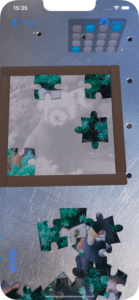
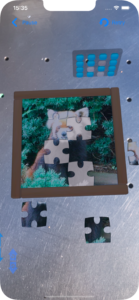


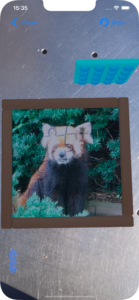
Whether you are playing or after completion, you can replay the game by tapping the “Retry” button in the upper right corner and selecting “Retry” on the popup that appears.
Tap the “Pause” button in the top left to save the state of all pieces and then return to the puzzle list. Therefore, it is easy to restart.
Rotate the puzzle board
To rotate the puzzle board, drag up or down on the translucent up/down arrow image in the bottom left. Drag up to rotate counterclockwise, drag down to rotate clockwise. As the puzzle board rotates, the position of the pieces also rotates. You can rotate the puzzle board as many times as you like at any time.
About the Lite version
Photo To Jigsaw Puzzle AR Lite is a limited version of Photo To Jigsaw Puzzle AR.
In Photo To Jigsaw Puzzle AR, you can select the number of pieces from 16 pieces (4 rows and 4 columns), 25 pieces (5 rows and 5 columns), 64 pieces (8 rows and 8 columns), and 100 pieces (10 rows and 10 columns) but, Photo To Jigsaw Puzzle AR Lite is limited to 16 pieces.
Download

