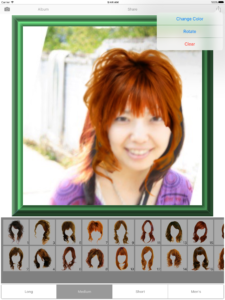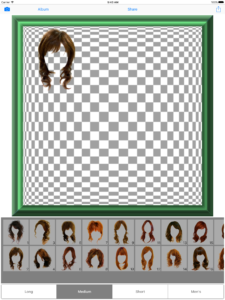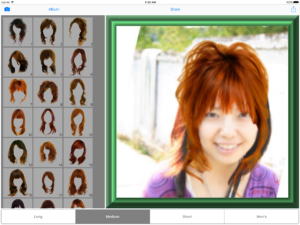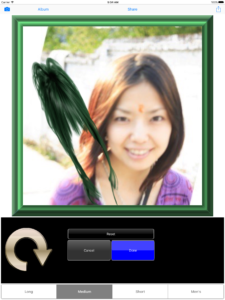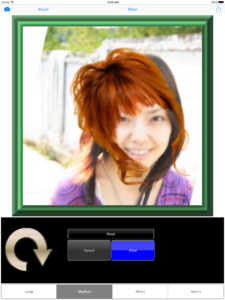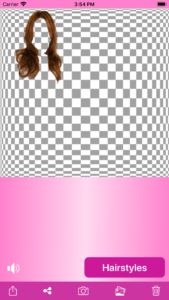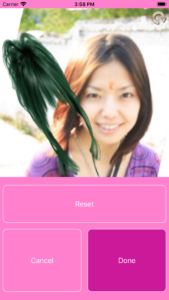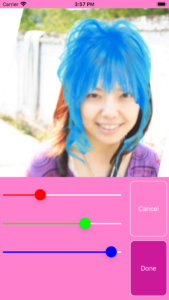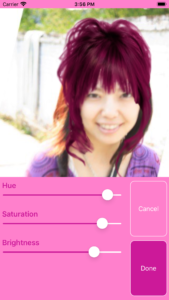App to try hairstyles (iPhone / iPad)
Try Hairstyle is currently unavailable and has been discontinued.
You can try different hairstyles on your iPhone or iPad.
iPad app “Try Hairstyle for iPad”
Try Hairstyle for iPad, Try Hairstyle for iPad Lite
How to use
Load photo
Take a picture with the camera button on the top left. To load photos from your photo album, tap the “Album” button in the upper left.
To delete the photo, select the “Clear” action from the action button in the upper right.
Choose hairstyle
To select a hairstyle, drag it to the photo display area.
Hairstyle groups can be changed with the “Long/Medium/Short/Men’s” selector.
Hairstyle fitting
You can expand and contract your hairstyle with pinch in and pinch out. The aspect ratio can be changed freely.
Rotate hairstyle
To rotate the hairstyle, select the “Rotate” action from the action buttons in the upper right.
Change hair color
To change the hair color, select the “Change Color” action from the action button in the upper right.
To share the combined photo, tap the “Share” button in the upper center.
Paid and Free versions
Paid version : Try Hairstyle for iPad
Free version : Try Hairstyle for iPad Lite
iPhone app “Try Hairstyle”
Try Hairstyle, Try Hairstyle Lite
How to use
Load photo
Take a picture with the camera button in the bottom center. To load photos from your photo album, tap the photo library button on the bottom center right.
To delete the photo, tap the “Trash” button at the bottom right.
Choose hairstyle
To select your hairstyle, tap the “Hairstyles” button.
Hairstyle groups can be changed with the “Long/Medium/Short/Men’s” selector.
Select the hairstyle and tap the “Done” button.
Hairstyle fitting
You can expand and contract your hairstyle with pinch in and pinch out. The aspect ratio can be changed freely.
Rotate hairstyle
To rotate the hairstyle, select the “Rotate” action from the lower left action button.
Change hair color
To change the hair color, select the “Change Color” or “Change Color 2” action from the lower left action button.
To share the combined photo, tap the share button on the lower left of the center.
Sound on/off
Tap the speaker button at the bottom left to turn sound effects on and off.
Paid and Free versions
Paid version : Try Hairstyle
Free version : Try Hairstyle Lite